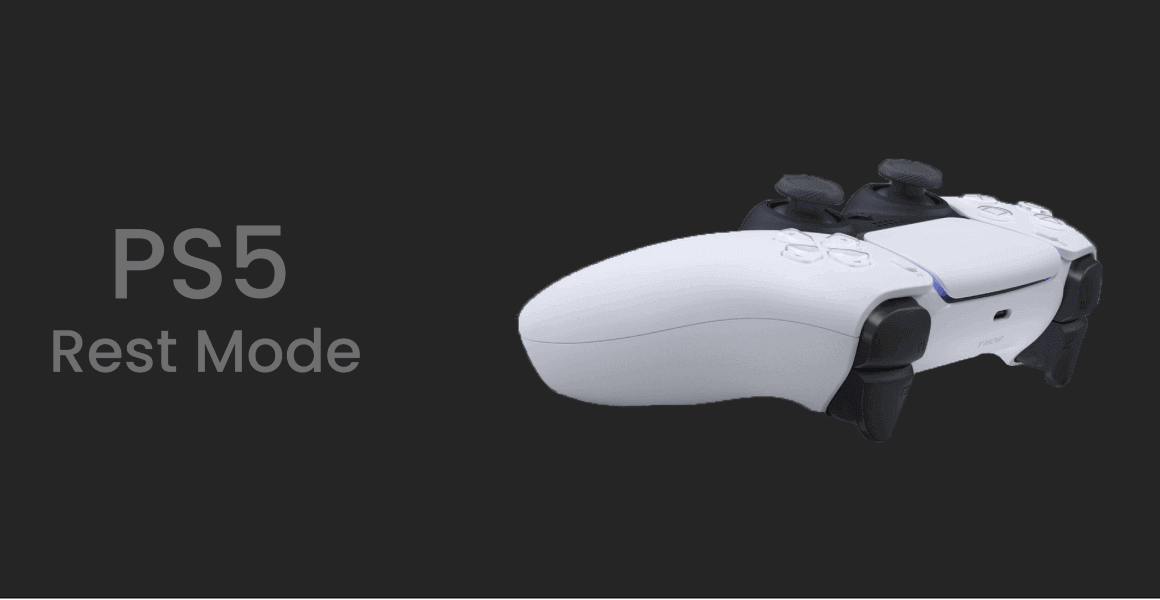Sony has proved that PlayStation 5 is the best gaming console so far than their previous-gen models. Even gamers prefer PS5 over the Xbox Series X if they have to choose one. Thanks to the excellent specs and features of PS5, which makes the user experience far better than any other console. But today, we will see how to put a PS5 in rest mode?
If you owned a PS4, there were multiple options, including putting it into the rest mode by holding the PlayStation button. It has slightly changed with PS5, but still, it’s just pressing a button away.
Table of Contents
Why do you need to put a PlayStation 5 in rest mode?
Before we go further, let’s understand some of the benefits of putting PS5 in rest mode. The rest mode allows specific actions without consuming the full power which helps a lot.
The most important benefit is, it will let you jump back to the game where you left by putting PS5 in rest mode. So you don’t lose on the active game session where you need to charge your game controller during the gameplay. You can also play the game on another platform by using PlayStation app Remote Play option. Also, PS5 rest mode also allows you to download and install the game while you’re away from the console.
How to put a PS5 in rest mode?
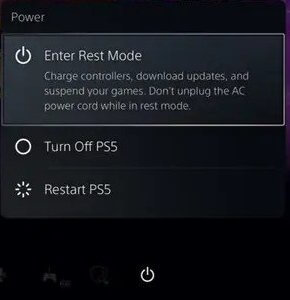
The simple way to enter into the rest mode is by pressing the PlayStation button on your controller. This action will show menu options, including the power button at the last of the row. Pressing the power button will open Enter Rest Mode, Turn Off PS5 and Restart PS5 options. Now select the “Enter Rest Mode”, and it will put your PS5 console into the rest mode.
How to download and install the games?
If you like to download and install game updates, you have to enable a few settings below.
- Go to Settings from PS5 Home Screen.
- Select System > Power Saving.
- Select Features Available in Rest Mode.
- Turn on the option “Stay Connected to the Internet”.
The steps above will keep your console connected to the internet for downloading the updates.
- Go back to the Settings.
- Select Saved Data and Game/App Settings.
- Select Automatic Updates.
- Turn on Auto-Download.
- Turn on Auto-Install in Rest Mode (only if you are OK with the closing suspended game session. Else, you will lose the game session if you turn on the Auto-Install option).
PS5 rest mode issues:
PlayStation 5 not entering into the rest mode is a known bug due to the power supply problem. Many users reported crashing, and the console gets bricked by putting in rest mode. Sony has released a few updates after launch, but PS5 rest mode issues seem to haven’t been fixed.
The rest mode issue persists for many, but some use it without any problem from day one. Some users said that updating software fixed the PS5 rest mode issue. But many declined the claim, so it’s a bit unclear unless confirmed by Sony.
Indeed, many PS5 users turned off the rest mode function to avoid further issues like the console getting bricked. It seems the definite way to protect your precious console while it’s still not available to buy in-store.
Final Thoughts:
PS5 is one of the best gaming consoles available in the market so far. But sadly, it’s still hard to get one off the shelf. However, if you have one, you’re the lucky one who’s getting a chance to hands-on the PlayStation 5.
There are many features in PS5 that can help you manage and play games at the next level. And “Rest Mode” is one of the features which can amaze you with its use if you do it right. You can save power, pause and hold the game session and download and install the games in rest mode.
But if you are having any issues with PS5 rest mode, you can always turn the feature off. Also, regular updates make PlayStation 5 more reliable so that you can enjoy the gameplay without interruptions. But if the issue persists, contact Sony for more information and help.