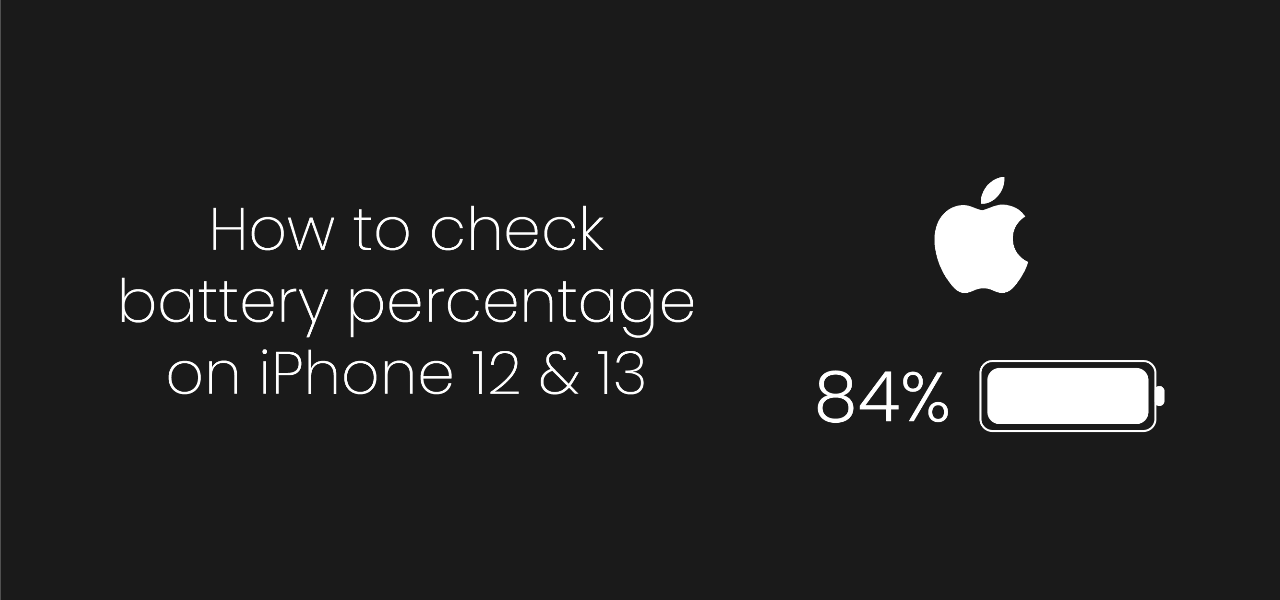If you are new to iPhone or just upgraded, you may wonder how to show battery percentage on iPhone 12 or 13. It doesn’t show battery percentages next to the battery icon anymore like the old generation iPhone. In older models, there was an option to turn on the battery percentage for the status bar.
Due to the notch on newer models of iPhone in the last few years, displaying battery percentage on screen has changed. But it’s not that hard to get battery percentage on iPhone 12, 13 and 11. The tips below will display battery percentage for any iPhone 12 and 13 Regular, Mini, Pro and Pro Max models.
Table of Contents
Tips 1: Swipe down the Control Center to check the battery percentage on iPhone 12 and 13.
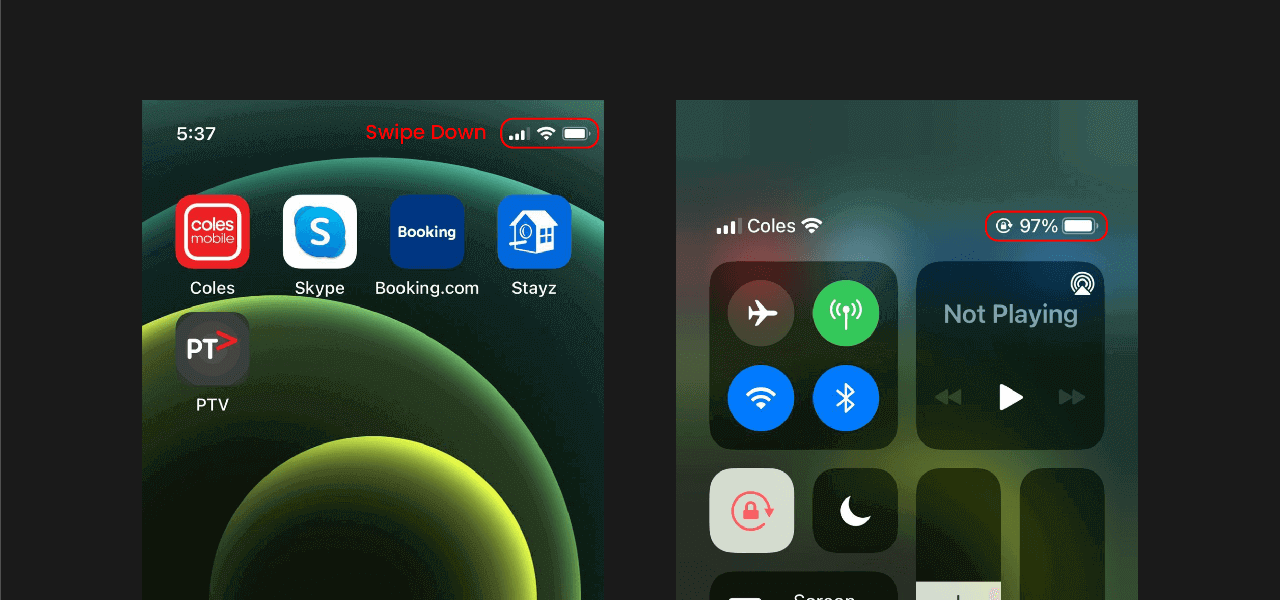
The easy and quickest way to see the battery percentage on iPhone 12 and 13 is Control Center. You can swipe down from the top-right corner where the battery icon is to open the Control Center. It will display the battery percentage next to the battery icon on the top row and other shortcuts. It’s the handiest way to view the battery percentage on any iPhone with a notch so far.
Tips 2: See the iPhone 12 or 13 battery percentage with widgets on iOS 14 and iOS 15.
If you have up to date iOS software installed like 14.x or 15.x, you can use the battery widgets. The battery widget shows percentages as “Today View” and on “Home Screen”. You can also see the battery percentage for your connected Apple Watch and AirPods on the multi-view widget.
How to add a battery widget to Today View?
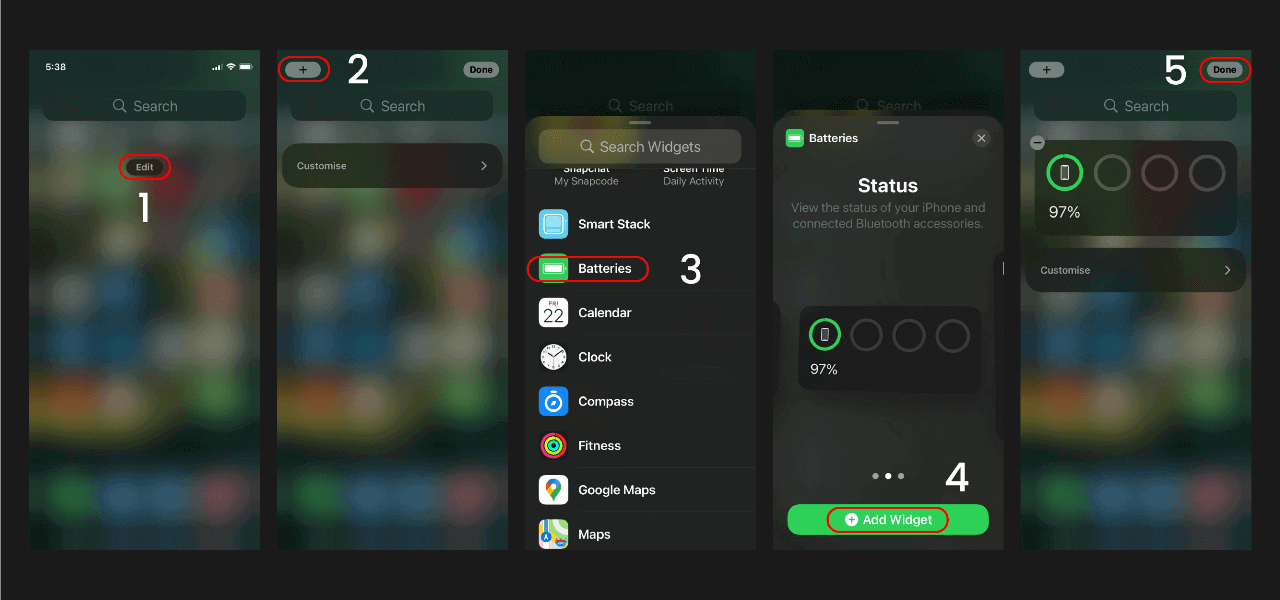
- Swipe right on the Home Screen to launch Today View.
- Tap on the Edit
- Tap on “+” icon on the top-left corner.
- Select or Search Widgets for Batteries.
- Select one of the three options and tap on the “Add Widget”
- Tap on “Done” on the top-right corner, and you can see the iPhone battery percentage on Today View.
How to add a battery widget to Home Screen?
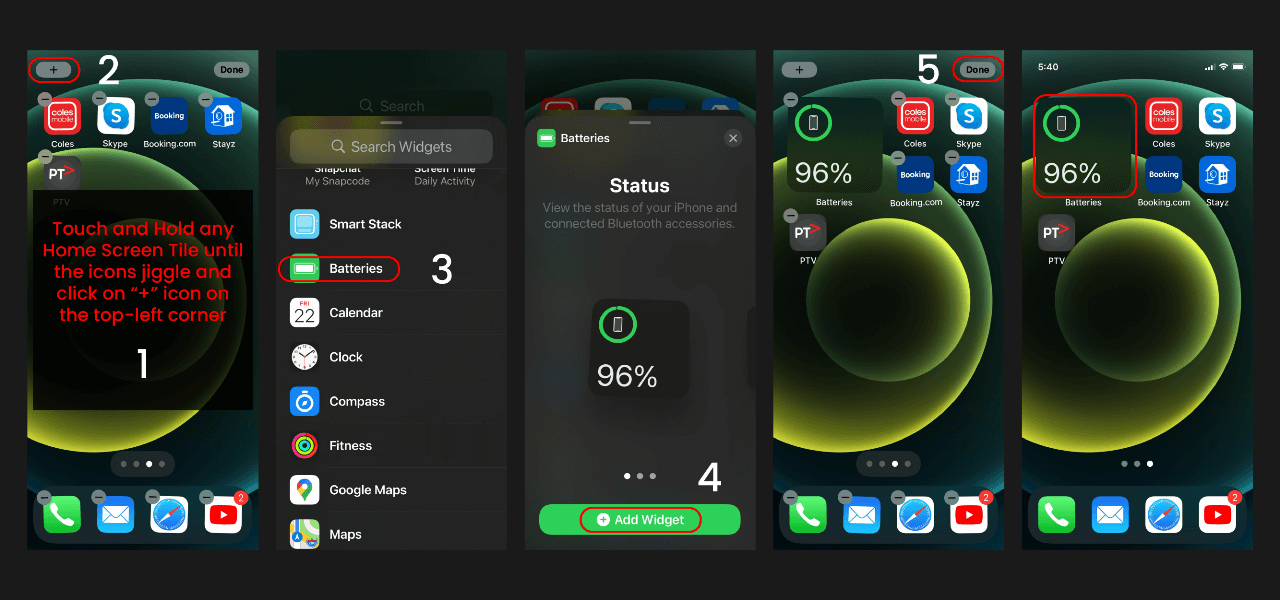
- Touch and Hold any Home Screen Tile until the icons jiggle.
- Tap on “+” icon on the top-left corner.
- Select or Search Widgets for Batteries.
- Select one of the three options and tap on the “Add Widget”
- Tap on “Done” on the top-right corner, and you can see the iPhone battery percentage on Home Screen Tile.
Note: you can see your Apple Watch and AirPods battery percentage if you selected multi-view or list widget type.
Tips 3: Ask Ms. Siri to show the battery percentage on iPhone X, 11, 12 or 13.
Another great way is to ask Siri to check and display battery percentage for iPhone X, 11, 12 or 13. You can wake Ms. Siri by pressing the shortcut button or saying “Hey Siri” and asking for battery percentage.
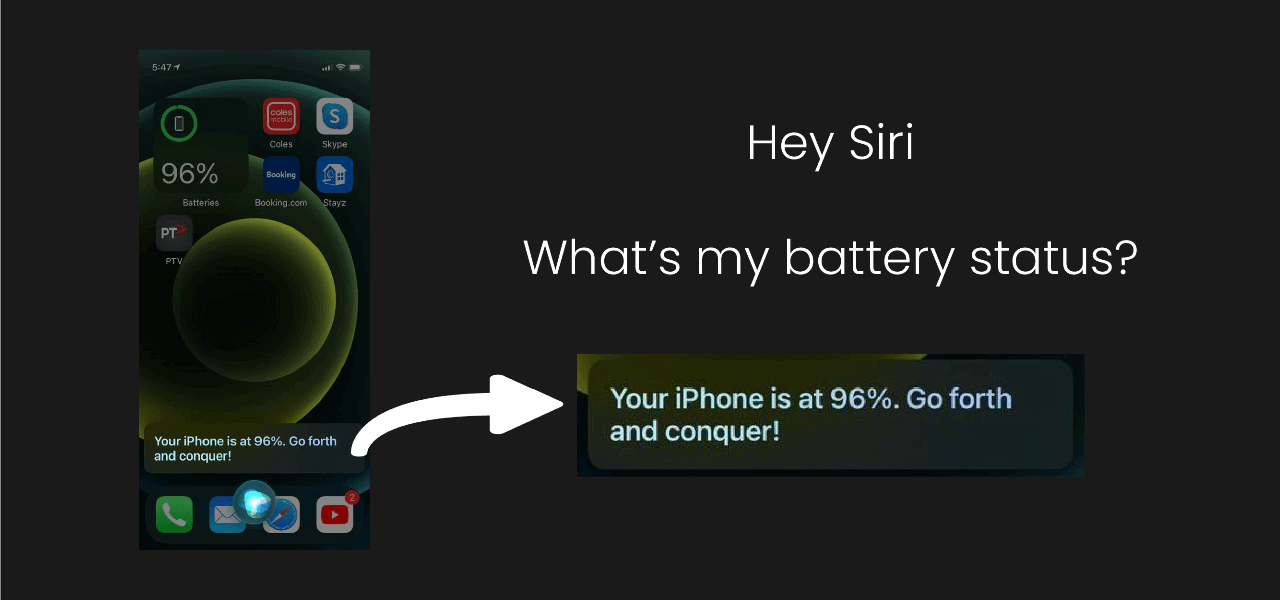
- What’s my battery percentage?
- How much battery is left?
- My battery status?
You can question for battery percentage to Siri, and she will show you the status on the screen. And Siri will voice reply with the battery percentage status as well. This is the best hands-free way to check your battery status on any iPhone.
Tips 4: Check the battery percentage of the iPhone as you charge it.
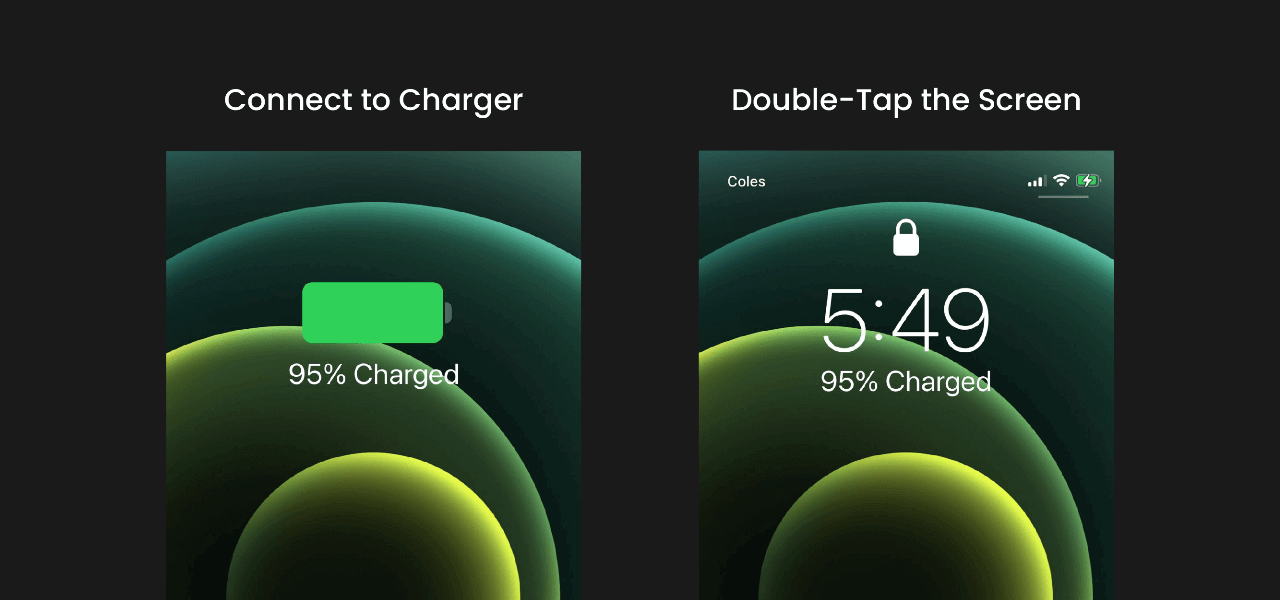
This method is not handy but helps determine the battery percentage on iPhone X, 11, 12 and 13. Apple iPhone does show the current battery percentage as soon as you connect it to the charger. You can also see the battery percentage status by waking the locked iPhone screen.
You can use either way to charge your iPhone, like a wall charger or wireless. Or, if you have a MagSafe Battery Pack, it will work the same way as wired charging to get battery percentage.
How to check iPhone battery health status?
To check your iPhone battery health status, go to Settings > Battery. This option will show you iPhone battery life, screen time, apps battery usage and other data. It will help you to determine the battery need replacement or not.
Final Thoughts:
Apple is improving iPhone design and software to get you the maximum out of it. But some simple requirement like battery percentage view is not as easy as old generation iPhone.
If you like to see battery percentage on iPhone 12 or 13, you have to swipe down the Control Center. That’s the easiest and quick option to check the remaining battery percentage on your iPhone. But you can use the various widget options according to your need to display the battery percentage.
Note: The methods above will also work for iPhone X, XR, XS, XS Max and iPhone 11, Pro, Pro Max models.