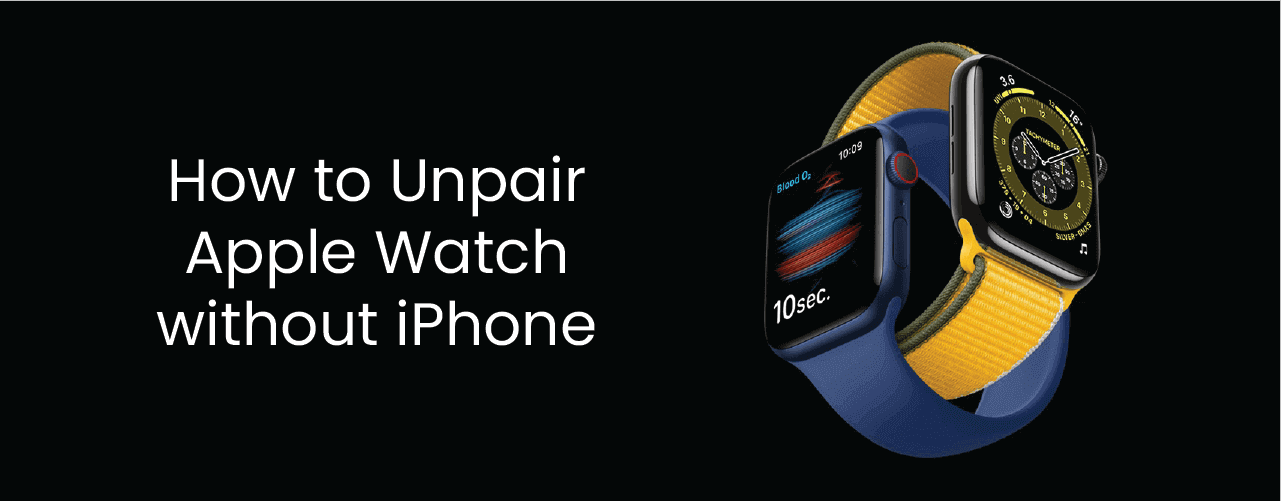Apple recently announced a new Watch Series 7 with many significant improvements. Watch Series 7 comes with WatchOS 7, a bigger curved display, fast charging time and many health features. So if you have upgraded it, you may need to know how to unpair Apple Watch without phone!
There are few ways to unpair your old Watch from your iPhone. But how you can reset the Apple Watch without a paired phone? Also, you may have questions like does unpairing erase Apple Watch data? So let’s learn more about unpairing an old Apple Watch to pair with a new one!
Table of Contents
Ways to unpair an Apple Watch:
There are several ways to unpair your Apple Watch from paired iPhone. But before you proceed with unpairing your old Apple Watch, make sure you backup the data first. The Apple Watch getting backed up automatically along with your iPhone over the iCloud or iTunes if configured. But if you don’t have regular backup configured for your iPhone, we recommend backing it up manually.
How to unpair Apple Watch with iPhone?
Unpairing the Apple Watch with iPhone is the easiest and efficient way. If you unpair your Apple Watch via Watch App, it will disable the activation lock, remove “Find My Watch”, and erase it. In short, it will clean your Apple Watch and be ready to be connected with other iPhones or users.
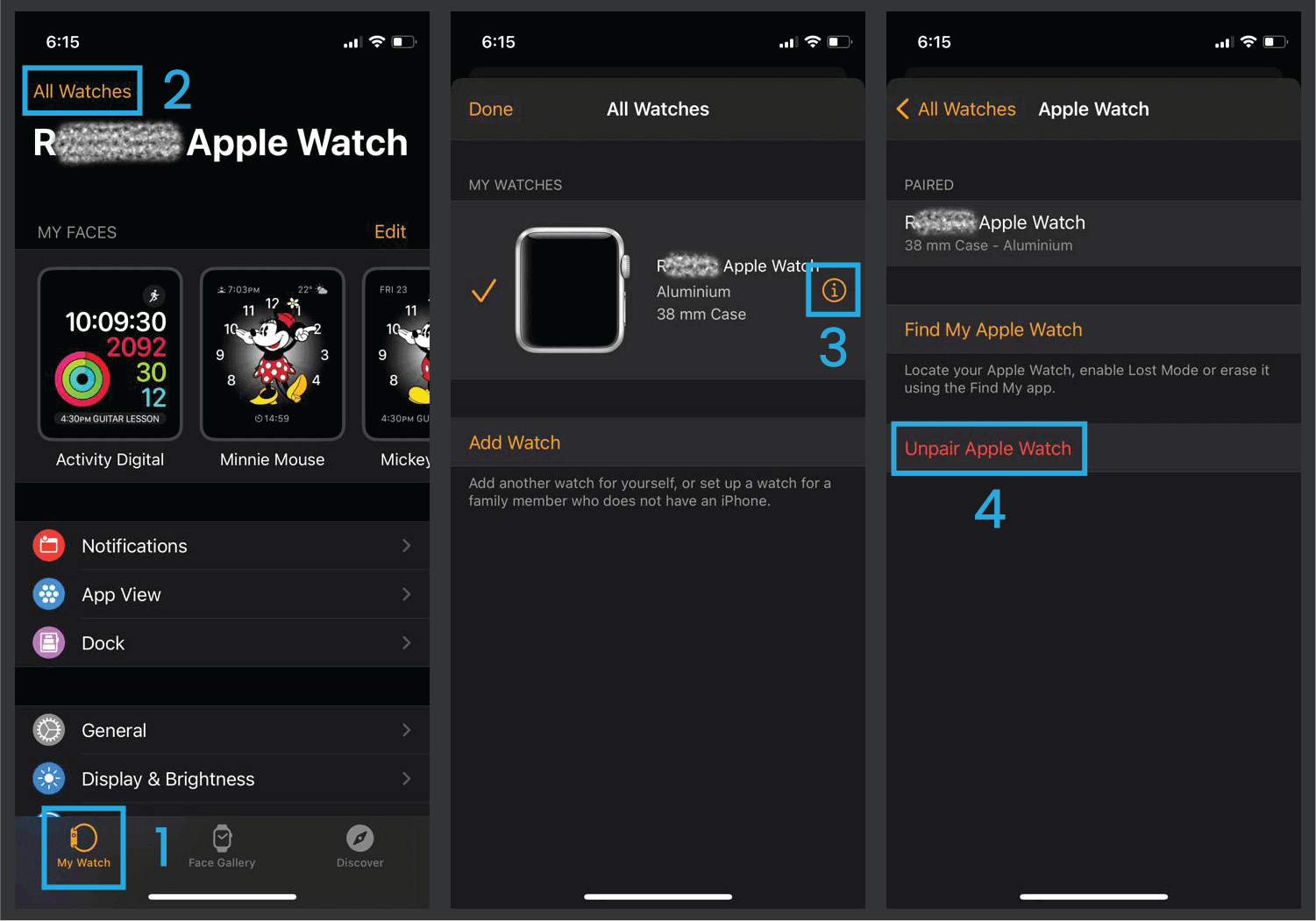
To unpair the Apple Watch, follow these simple steps:
- Get your Apple Watch closer to the iPhone and open the Watch App.
- Select the “My Watch” tab at the bottom if you are on the other tab.
- Tap on the “All Watches” on the top-left.
- Tap on the “information
 icon” to the right of your Apple Watch name.
icon” to the right of your Apple Watch name. - Click on Unpair Apple Watch, then tap on Unpair again.
- Enter your Apple ID and Password once asked, and then tap on Unpair.
Now, you have a clean Apple Watch that is ready to pair with another phone.
How to unpair Apple Watch without phone?
Unpairing the Apple Watch without a phone is a multistep process and requires attention. With these methods, you can unpair your Watch, but it won’t remove the activation lock. So you have to go further to remove your Apple Watch from iCloud.com to have a factory reset configuration.
To unpair Apple Watch without an iPhone, follow the simple steps below:
- First, connect your Apple Watch charger.
- Then press and hold the Side Button till the “Power Off” slider appears.
- DO NOT SLIDE. Just firm press the “Power Off” option and then let it go.
- Tap on “Erase all Content and Settings”.
The steps above will erase all the content and setting from your Apple Watch apart from “Activation Lock”. It will also help to reset your Apple Watch if you forgot the password and show the “Too Many Passcode Attempts, Reset Apple Watch and pair again” message.
Another way to unpair the Apple Watch and erase the content is easy if you have the passcode. You can simply go to the Watch Settings > General > Tap Reset > Tap Erase All Content and Settings > enter your Passcode.
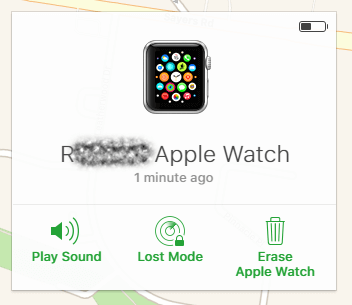
To remove “Activation Lock”, please follow these additional steps.
- Login to iCloud.com with your Apple ID and Password.
- Tap on the “Find iPhone” option.
- Select Apple Watch from the top device list dropdown.
- Tap on “Erase Apple Watch” and then “Remove from Account”.
Now, you will have a clean Watch with no activation lock.
Final Thoughts:
Pairing or unpairing the Apple Watch is pretty simple. But there is always the question about how to unpair Apple Watch without a phone. So if you are stuck in a similar situation, you may need to figure out how to unpair the Apple Watch without paired iPhone.
Unpairing and resetting Apple Watch can erase the content, so always backup before you proceeding. Use any way to unpair your Apple Watch and remove the activation lock so someone else can use it. Clean Apple devices also get better resell value.